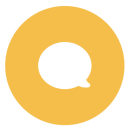Travelling in a group with mobile Passes
- Can we add all our Passes to one device even if we bought them separately?
-
Yes, you can add Passes from separate orders to the same device. You just need the last name and Pass number of each Pass you want to add to your device, which you can find in each order confirmation email.
Note: While there is no limit on how many Passes can be loaded into the App, we do not recommend loading more than 20.
- We bought all our Passes together in one order, do we need to activate all our Passes on the same device?
-
No, it’s easy to add and activate Passes from the same order on different devices. Just choose which Passes you want to add to the device you are using after following the link in your order confirmation email, or each traveller can add their Pass to their own device manually using their surname and Pass number from your confirmation email.
- Can we transfer Passes between devices so we can split up during our trip?
-
Yes, you can transfer your Pass to another device while travelling. Open the app on the device you want to move your Pass to, go to My Pass, and add your Pass using your last name and Pass number from the order confirmation email. When asked, tap ‘Move Pass’ and follow the steps to have your Pass moved to the new device. Note that you can only do this once.
Remember, even if you bought your Passes together, it’s easy to add them to separate devices so you can split up on your travels whenever you choose.
- Can I connect a trip to more than one Pass?
-
Each Pass needs its own trip, so if you've got a few Passes on your device, you’ll need a separate trip for each Pass.
If you've already created a trip, you can duplicate it to connect a copy of that trip to another Pass.
It's easy to add journeys from the planner to multiple trips at once, and you can name each trip something different to keep track of all your journeys.
Change of currency
You cannot change the currency once you have a Pass in your cart. Remove the Pass, and then change the currency on the website header.